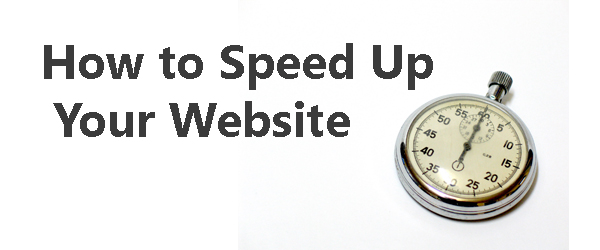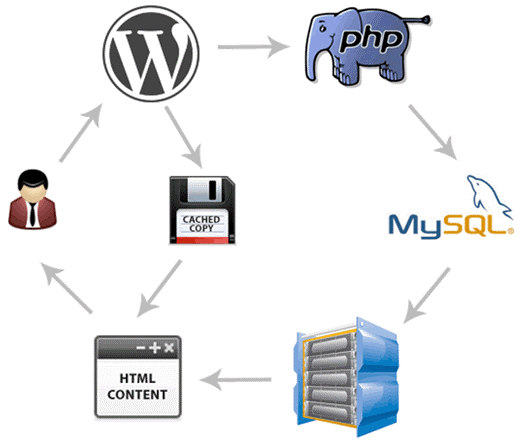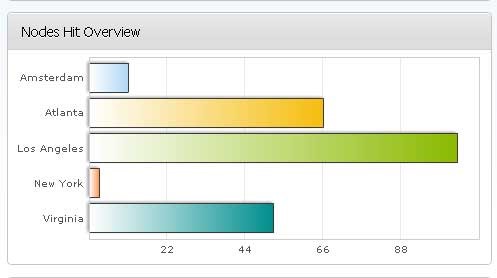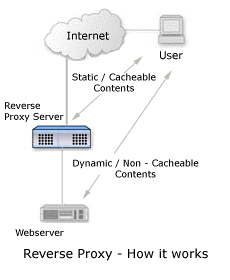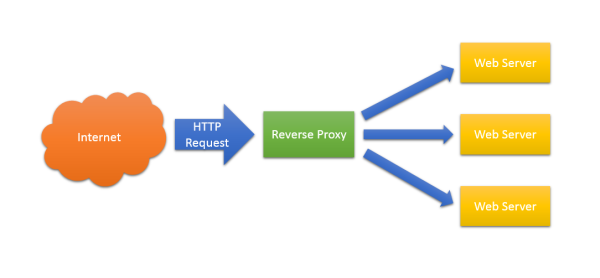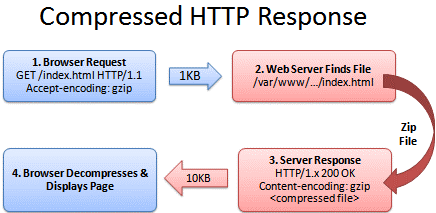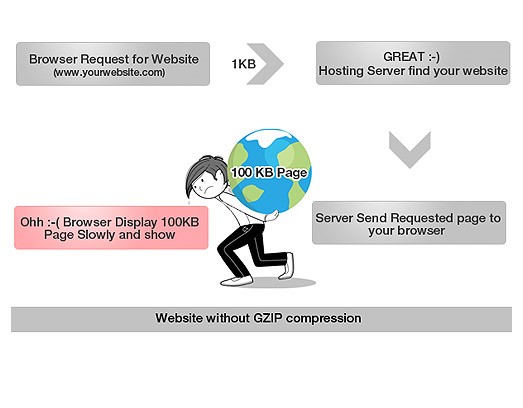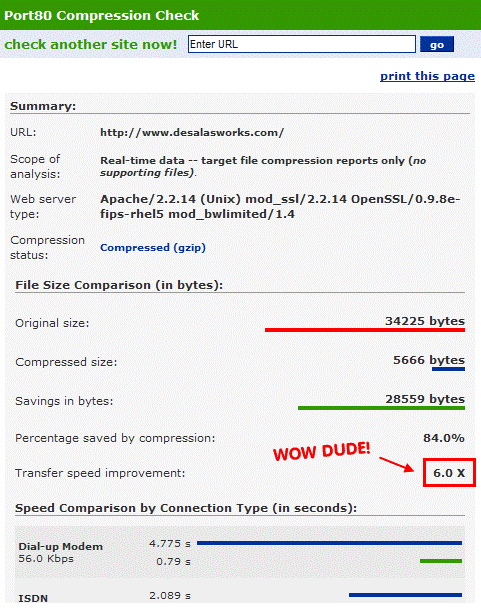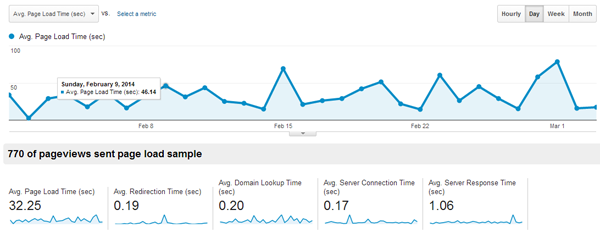
Why You Need to Improve Your Website’s Load Speed
March 3, 2014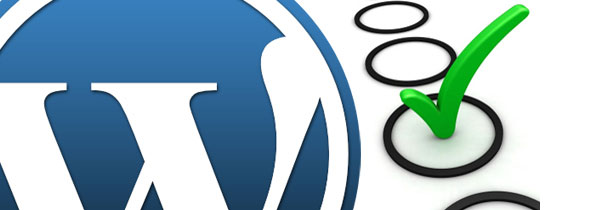
Why Use WordPress as a CMS for Your Website
April 23, 2014Average internet connectivity has improved a great deal and internet giants are serving web pages in a fraction of second. The result? Netizens are increasingly intolerant of high website load times. They want websites to load faster and if you’re still of the opinion that providing great content or products is all that’s important, do consider reading our last post ‘why website load speed matters.’
1. Use Cache Plugin
Using a cache plugin is the first and most important step.
With a good cache plugin such as W3 Total Cache, DB Cache Reloaded Fix etc., a website receiving heavy traffic can scale and also sustain abrupt traffic spikes without having to experience ugly crashes.
Image Credits: WPBeginner.com
Image source = http://cdn.wpbeginner.com/wp-content/uploads/2010/08/pagecache.gif
With a multitude of options such as page cache, browser cache, DB cache, object cache and CDN (Content Delivery Network) integration, a good cache plugin configured well can help speed up a website by a great margin without having to spend hours of time looking through code (which of course you’d have to do for superior results).
2. Use a CDN (Content Delivery Network)
A CDN is a vast network of distributed data centers housed across different locations around the world for quick and efficient delivery of content to internet users.
You can deliver content such as images or infographics to your website users by using free or paid CDN services instead of serving everything from a local server. A CDN ensures the fastest possible content delivery by selecting a server based on some network proximity parameters such as the response time and number of network hops en route user’s access device.
Caption = Pages are loaded from different servers depending upon an internet user’s location | Image Credits: Moz.com
To begin with, you can try out some free CDNs offered by Google, Yahoo, Microsoft, Cloudflare and other internet giants.
If need be, you may also consider using commercial CDNs to further speed up your website.
3. Using Reverse Proxy or Static Caching
The advantages of using reverse proxy or static caching is web servers can deliver static pages much faster than dynamically generated pages.
Image source – http://www.visolve.com/uploads/images/squid/revproxy2.PNG
Instead of your web server spending resources on generating each individual page dynamically upon receiving new requests from users, it can smartly create static files and have them delivered in a shorter timeframe.
From load balancing and enhanced server security to authentication, SSL termination, compression and URL rewriting, reverse proxies are used extensively for the wide range of benefits they provide.
It’s an excellent technique for speeding up a website but the challenge is to really understand when you should be updating static pages and how exactly some dynamic components should be handled.
4. Gzip Compression
Gzip is a popular and widely accepted compression method on the web.
Image Credits: Moz.com
It’s almost a universal standard with over 90% of internet traffic handled by browsers that have built-in support for Gzip compression.
Image Credits: techidea.co.nz
Gzipping can be enabled by adding few lines of code to your website’s .htaccess file; it can help reduce the overall response time of a website by a great margin. It does so by decreasing the total size of HTTP response.
# compress text, html, javascript, css, xml: AddOutputFilterByType DEFLATE text/plain AddOutputFilterByType DEFLATE text/html AddOutputFilterByType DEFLATE text/xml AddOutputFilterByType DEFLATE text/css AddOutputFilterByType DEFLATE application/xml AddOutputFilterByType DEFLATE application/xhtml+xml AddOutputFilterByType DEFLATE application/rss+xml AddOutputFilterByType DEFLATE application/javascript AddOutputFilterByType DEFLATE application/x-javascript # Or, compress certain file types by extension: <files *.html> SetOutputFilter DEFLATE </files>
Instead of editing the .htaccess file, you can also add this PHP code at the top of HTML/PHP script:
<?php if (substr_count($_SERVER['HTTP_ACCEPT_ENCODING'], 'gzip')) ob_start("ob_gzhandler"); else ob_start(); ?>
How to Enable Gzip Compression for WordPress Websites?
WP HTTP Compression is one of the best plugins for Gzip Compression in WordPress websites.
Image source – http://s.w.org/plugins/wp-http-compression/screenshot-2.png?r=875252
5. Browser Caching
With browser caching enabled by adding a code in .htaccess file, a user’s browser stores cached static resource versions at its end. Fewer data has to be downloaded from the server for repeat requests, resulting in an improvement in website page load times. It will also help prevent frequent server lags.
# BEGIN Expire headers
ExpiresActive On
ExpiresDefault "access plus 1 seconds"
ExpiresByType image/jpeg "access plus 2592000 seconds"
ExpiresByType image/png "access plus 2592000 seconds"
ExpiresByType image/gif "access plus 2592000 seconds"
ExpiresByType text/css "access plus 604800 seconds"
ExpiresByType text/javascript "access plus 604800 seconds"
ExpiresByType application/javascript "access plus 604800 seconds"
ExpiresByType text/html "access plus 2592000 seconds"
# END Expire headers
How to Enable Browser Caching For WordPress Websites?
If your website is on WordPress, the easiest way to do this is to install and configure a good browser cache plugin such as W3 Total Cache.
6. YSlow Score & Google PageSpeed Rank
YSlow Score & Google PageSpeed Rank do not exactly decrease site response time but the detailed suggestions they generate can be quite helpful. These tools are primarily used to analyze web page performance on both mobile and desktop systems.
Can’t Do it all by yourself? No Problem!
Fill out this online contact form or chat with us now (see Online Chat below) if you’d like us to speed up your website!